
I’ve always said I only need one pencil and one piano to do my job. That was true until coronavirus appeared on the scene....Fortunately, I teach adults and most of them were already familiar with remote lessons. All of them are now online and things are going well. I’m going to share some absolute basics here in the hopes it may help other teachers/students/parents.
STEP ONE - Choose your video call app
Students with an iOS device (iPhone/iPad) use the FaceTime app.
Students with other devices (Android/laptop/tablet) choose Skype
Note: For either app, the teacher can send a link to the student through a text message in order to help with setting things up. For FaceTime, the student will need to sign in with their Apple ID. For Skype, the teacher simply dials the student’s cell phone number to connect.

Option 1: For Apple Products (iPhone/iPad - also works with Macbook)
Make sure the FaceTime app is turned on.
1. First, go into SETTINGS, which looks like this:

2. Scroll down quite a bit until you see FaceTime option.

3. Turn the FaceTime switch to green (on)
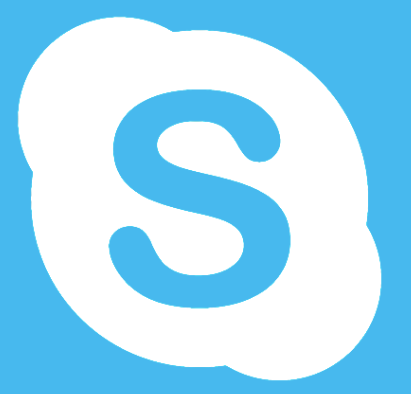
Option 2 - for other devices (Android phone/computer/laptop/other tablets)
Load the Skype App, link is here: https://www.skype.com/en/get-skype/

Next: How to Make/Answer a Call
For Skype, simply type in a cell phone number or user ID. For FaceTime, choose the student contact in your Contact List then select the video option at the top of the screen.
I suggest testing to be sure you can connect before the scheduled lesson time. If a student is frustrated or confused, that’s going to set a tough tone for the lesson. Explain that the student will need to touch the “green phone” symbol to answer the call.


Comentários